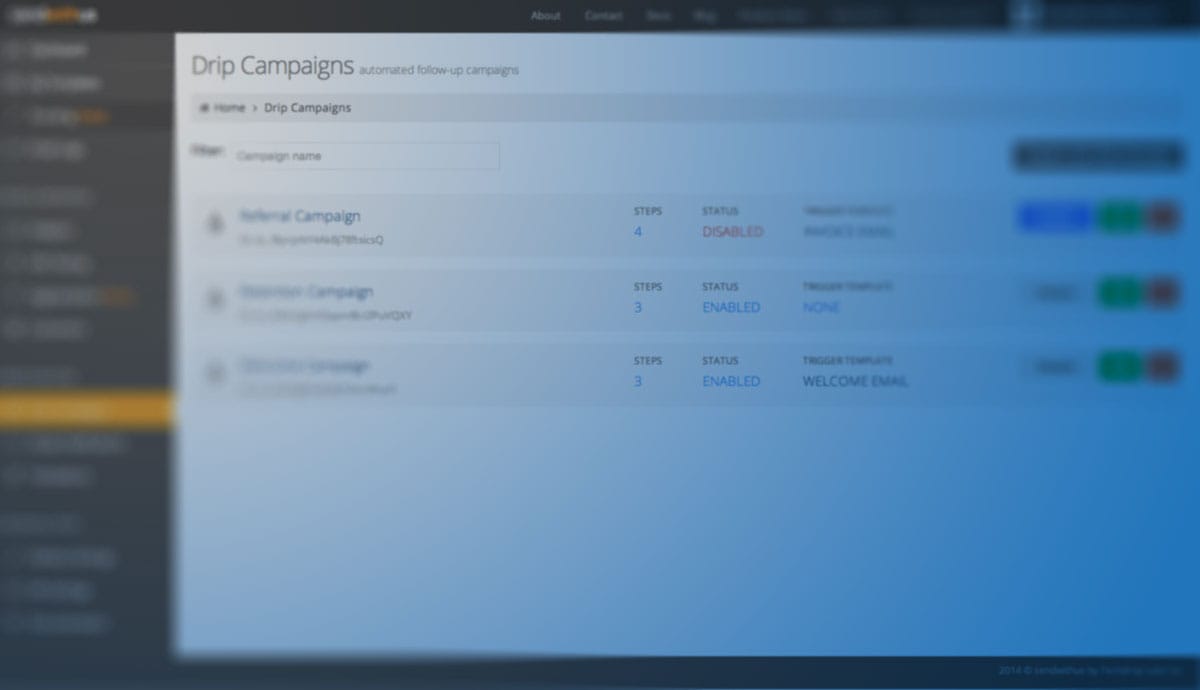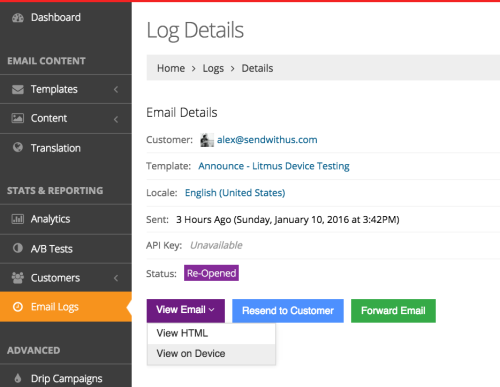We’ve been working on a killer new upgrade to Sendwithus that will improve your experience creating, updating, and testing your emails. It will also help you better understand your customers’ experience.
Last year, we rolled out the side-by-side code editor/preview, along with click-to-scroll functionality that finds the line of code responsible for any element you click on in the preview.
This year, we want to raise the bar even more so we’re introducing Device Testing, powered by Litmus.
Device Testing will allow you to preview what your fully rendered email will look like in any major client, quickly scan for errors, and generally take the anxiety out of pushing changes to your emails.
Have a look:

See your emails rendered beautifully in over 40 different email clients.
That’s Cool, How Does It Work?
Elbow Grease, Pixie Dust, and the Litmus Instant API.
Right, But How Do I Use It?
Simple:
- Edit your template as normal
- Click on the Device Tests tab
- Select which devices you want to test
- Run the test
- Click on a preview to zoom in and cycle between them with your arrow keys.
If you’d rather hear these steps in the calming, dulcet tones of our own Dylan Moore, check out our video introduction:
For more details on the ins and outs of the new feature, you can also check out our How to Use Device Testing guide.
But Wait, There’s More!
More accurate rendering isn’t just about the preview, it’s also important for the review and support processes. For this reason, you will also find the device preview popping up in your sent email logs, too. If you view the details of a template send, you will see something new: you can now view a sent email in a virtual version of the client it was opened on, complete with the original dynamic data.
We’re really excited to see how you’ll take advantage of these features!